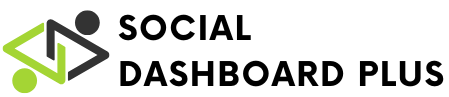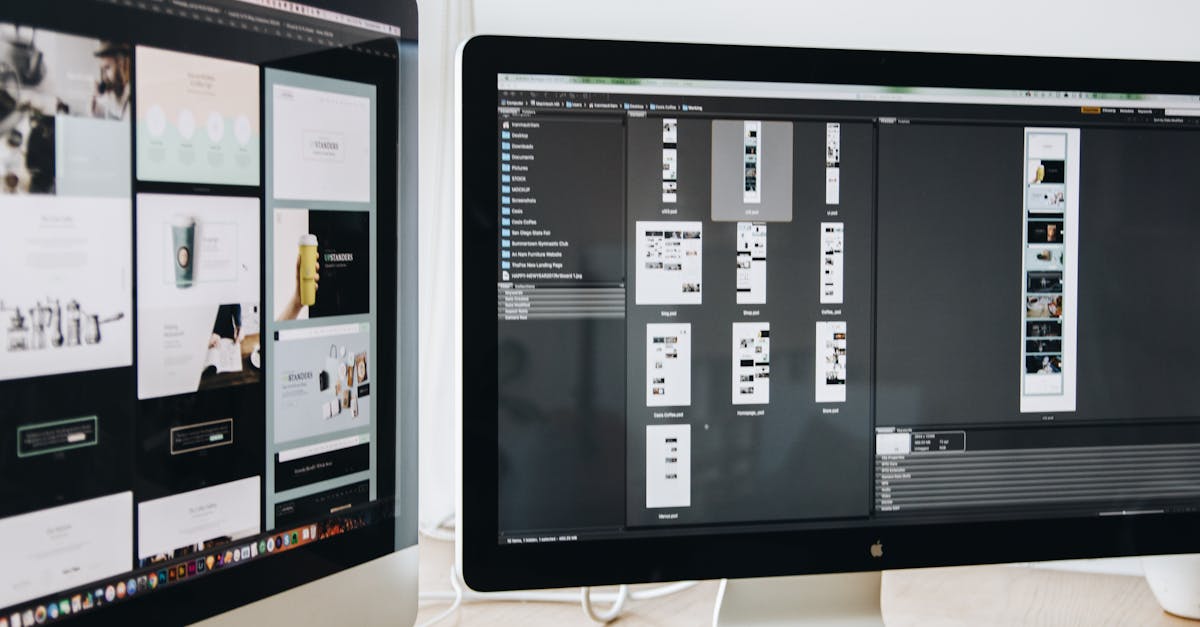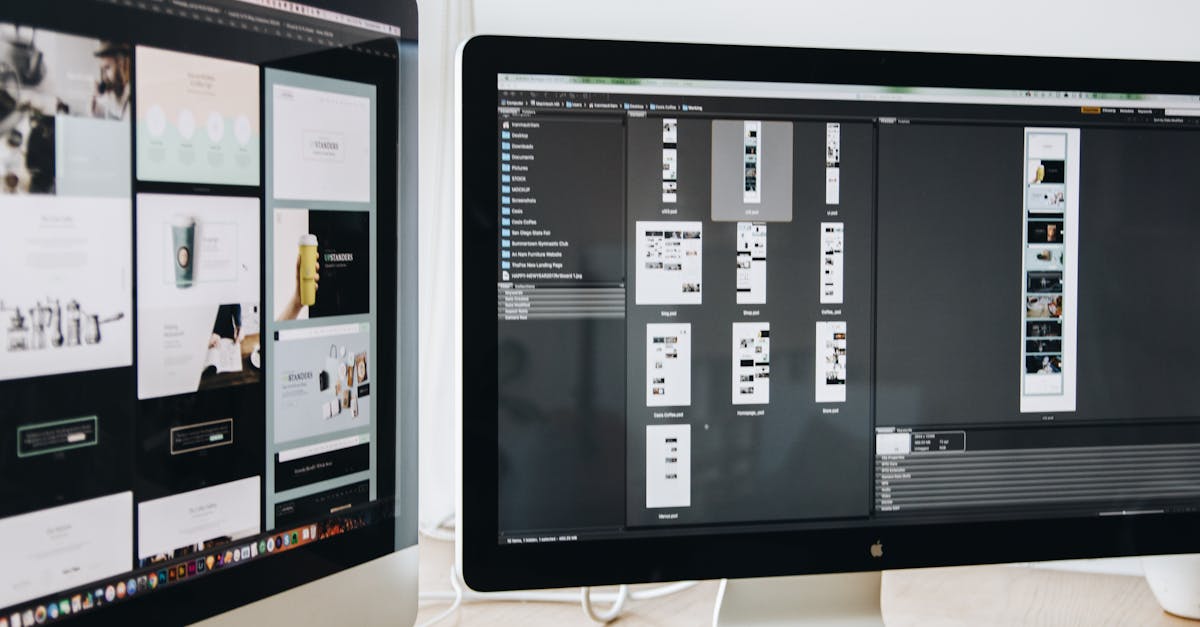Bluetooth technology has become an essential part of modern life, connecting devices seamlessly and enabling a world of convenience. However, when Bluetooth connections fail, frustration can quickly set in. Whether it’s a smartphone struggling to pair with a speaker or a laptop unable to recognize a wireless mouse, these issues can disrupt daily routines.
Understanding how to troubleshoot Bluetooth problems can save time and restore functionality. With a few simple steps, users can often resolve connectivity issues and get back to enjoying their favorite devices. This guide will explore common Bluetooth problems and provide practical solutions, ensuring users can maintain smooth and efficient connections.
Table of Contents
ToggleCommon Bluetooth Issues
Bluetooth users encounter various issues that disrupt connectivity. Understanding these issues helps in identifying solutions promptly.
Device Pairing Problems
Device pairing problems frequently occur due to incompatible hardware or software versions. If a user experiences trouble pairing devices, they should ensure both devices support the same Bluetooth version. It’s crucial to check if devices are discoverable; sometimes, toggling Bluetooth off and on can resolve the issue. Additionally, clearing the Bluetooth cache or resetting network settings might facilitate successful pairing.
Connectivity Failures
Connectivity failures can arise after successful pairing due to interference or distance. If a user notices frequent disconnections, they should keep devices within a reasonable range, ideally within 30 feet. Obstacles like walls or electronic devices can disrupt signals. Users may also check for software updates, as outdated firmware can cause instability. Lastly, forgetting devices and re-establishing connections often resolves persistent connectivity issues.
Troubleshooting Steps

Users can follow several troubleshooting steps to resolve Bluetooth connectivity issues effectively. These steps will help identify and fix the most common problems encountered during Bluetooth pairing and connection.
Verify Device Compatibility
Check device compatibility before attempting to connect. Ensure both devices support the same Bluetooth version; for instance, Bluetooth 5.0 devices may not fully operate with earlier versions. Consult the manufacturer’s specifications for supported profiles such as A2DP for audio streaming or HID for peripherals. If the devices do not support the same profiles, connectivity may fail.
Restart Devices
Restarting devices often resolves connection problems. Power off both the sending and receiving devices for at least 10 seconds. Upon restarting, attempt to re-establish the connection. This simple action clears temporary glitches that may obstruct the Bluetooth function.
Check Bluetooth Settings
Examine Bluetooth settings on both devices. Ensure Bluetooth is enabled and set to discoverable mode. Check for any restrictions like airplane mode, which can disable Bluetooth. Confirm that the devices are not connected to other Bluetooth devices. Following these steps can eliminate common barriers to establishing a successful connection.
Advanced Troubleshooting Techniques
Advanced techniques can further refine Bluetooth connectivity and resolve persistent issues. Implementing these methods enhances device performance and stabilizes connections.
Update Drivers and Firmware
Updating drivers and firmware is critical for optimal Bluetooth operation. Check the manufacturer’s website for the latest drivers to ensure compatibility and improved functionality. To update drivers on a computer, follow these steps:
- Open Device Manager.
- Expand the Bluetooth menu.
- Right-click the Bluetooth device.
- Select “Update Driver” and choose “Search automatically for updated driver software.”
For mobile devices, navigate to settings, select the “System” option, and choose “Software Update” to search for firmware updates. Keeping both drivers and firmware updated reduces connectivity problems and enhances performance.
Reset Network Settings
Resetting network settings can resolve lingering Bluetooth issues. This process clears saved Bluetooth connections, Wi-Fi configurations, and cellular settings, allowing devices to establish fresh connections. To reset network settings:
- On iOS, head to “Settings,” select “General,” scroll to “Reset,” and tap “Reset Network Settings.”
- On Android, go to “Settings,” tap “System,” select “Reset options,” and choose “Reset Wi-Fi, mobile & Bluetooth.”
After resetting, reconnect Bluetooth devices and test connectivity. This step often rectifies underlying issues affecting Bluetooth performance.
Tools for Troubleshooting Bluetooth
Troubleshooting Bluetooth can be streamlined with the right tools. Utilizing specific diagnostic tools and mobile apps enhances the troubleshooting process and improves connection reliability.
Bluetooth Diagnostic Tools
Bluetooth diagnostic tools assist in identifying and resolving connectivity problems. These tools may include:
- Official Manufacturer Tools: Many device manufacturers provide official software for diagnosing Bluetooth issues. Users should consult the manufacturer’s website for downloads and guides.
- Bluetooth Low Energy (BLE) Analyzer: This tool allows users to scan and analyze Bluetooth signals. It helps in detecting connectivity issues and measuring signal strength.
- Wireshark: This network protocol analyzer captures Bluetooth packets for analysis. Users can troubleshoot by examining the data transmission between devices.
- Built-in Operating System Tools: Operating systems like Windows and macOS include Bluetooth troubleshooting wizards. These tools guide users through common issues and suggest solutions.
Mobile Apps for Troubleshooting
Several mobile apps facilitate Bluetooth troubleshooting by providing necessary insights and diagnostics. Notable options include:
- Bluetooth Scanner: This app helps identify nearby Bluetooth devices, signal strength, and potential interference issues. Users get an overview of available connections for easier management.
- BLE Scanner: Aimed at Bluetooth Low Energy devices, this app allows users to scan and analyze BLE devices. It provides information on signal quality and device compatibility.
- Signal Strength Meter: This app measures Bluetooth signal strength in real-time. Users can determine optimal positioning for devices to enhance connection stability.
- Developer Tools: App developers can use tools like Android Debug Bridge (ADB) to diagnose Bluetooth issues on Android devices. This aids in detailed analysis and troubleshooting for advanced users.
Employing these tools helps users tackle connectivity issues effectively and ensures a stable Bluetooth experience.
Troubleshooting Bluetooth issues can seem daunting but with the right approach it’s manageable. By following the outlined steps and utilizing diagnostic tools users can significantly improve their Bluetooth experience. Staying informed about device compatibility and regularly updating software ensures smoother connections.
Whether it’s a simple reset or employing advanced troubleshooting techniques users are equipped to tackle connectivity challenges. With patience and persistence Bluetooth technology can continue to enhance daily interactions and productivity.